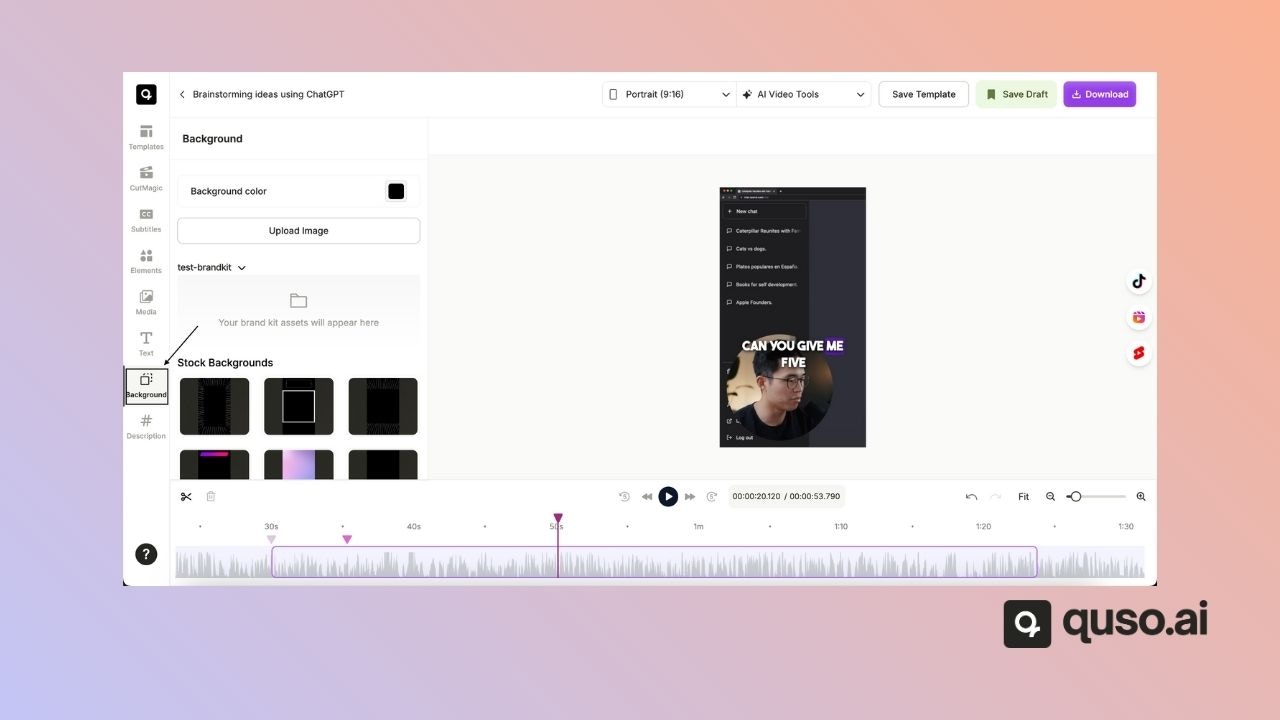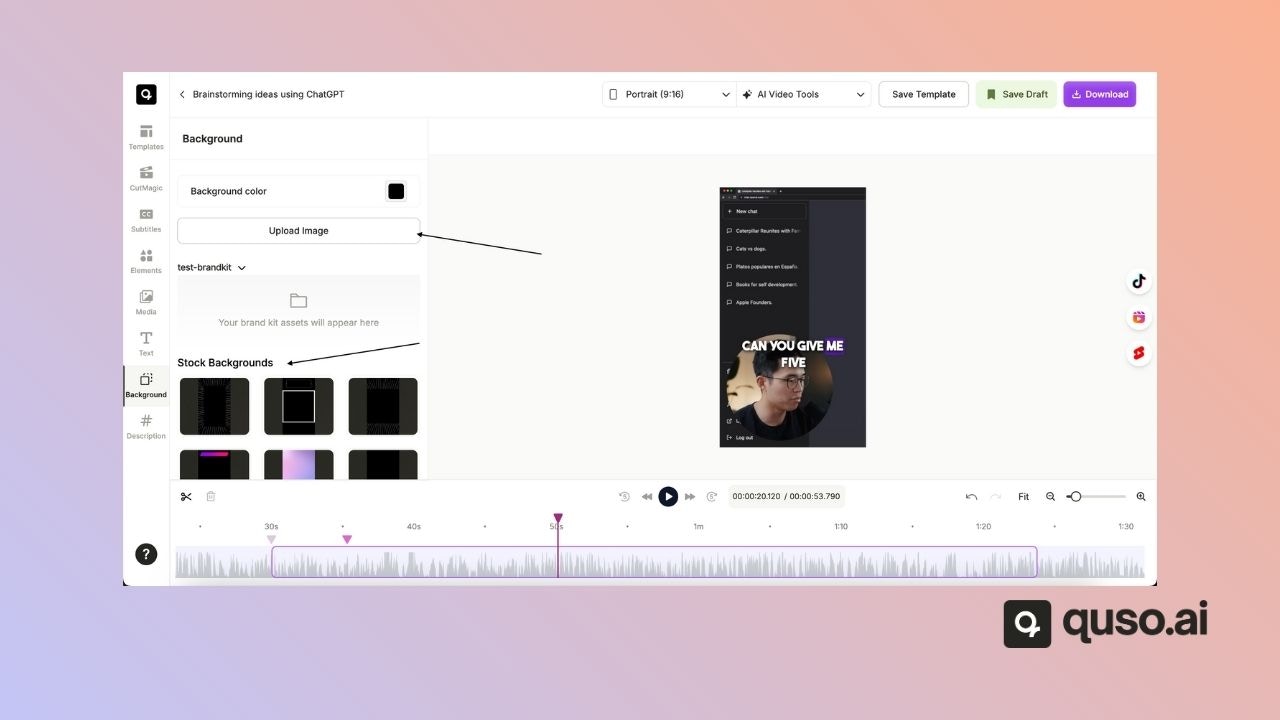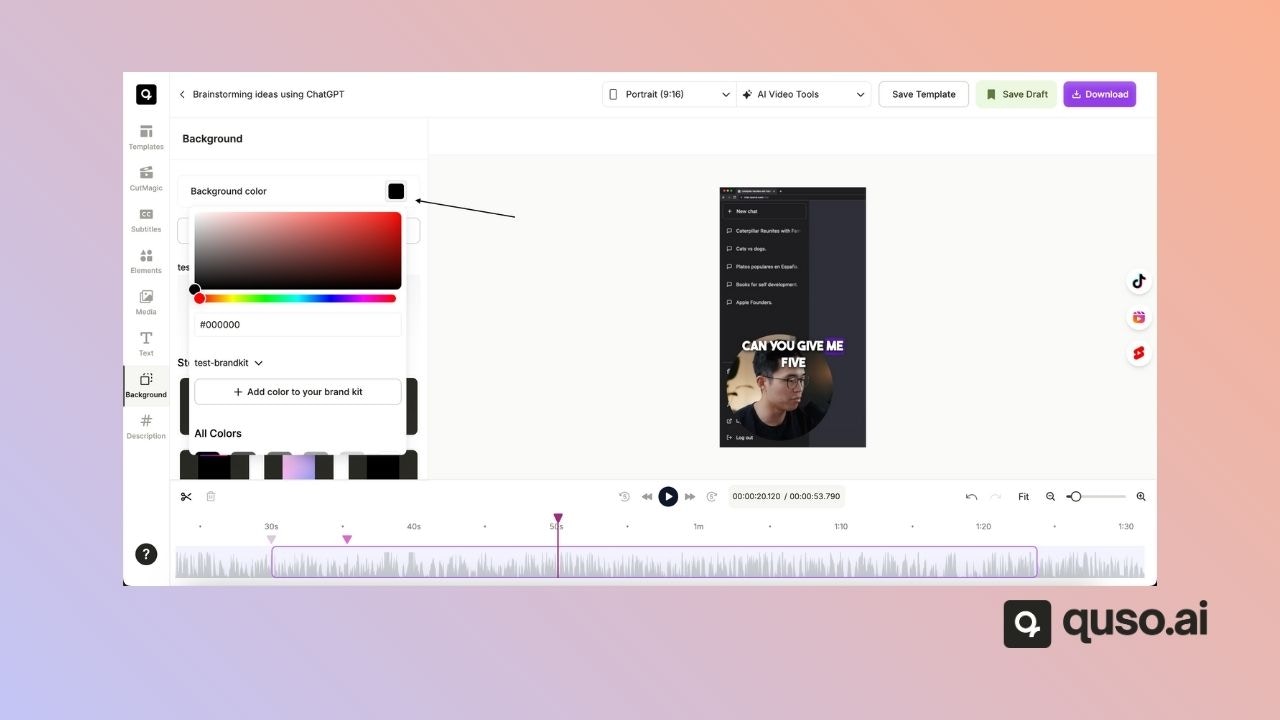Skip to main contentAdding a background to your clips can help enhance their visual appeal, make text stand out, and align your videos with your brand’s style. In Quso.ai, you can choose from stock backgrounds or upload your own custom images.
🎬 How to Add a Background
Step 1: Open Your Project
- From the All Projects tab, select the video project you want to personalize.
Step 2: Open the Clip in the Editor
- Click on the clip you want to edit.
- Click Edit to open it in the editor.

Step 3: Go to the Background Option
- On the left-hand side navigation bar, click the Background button.
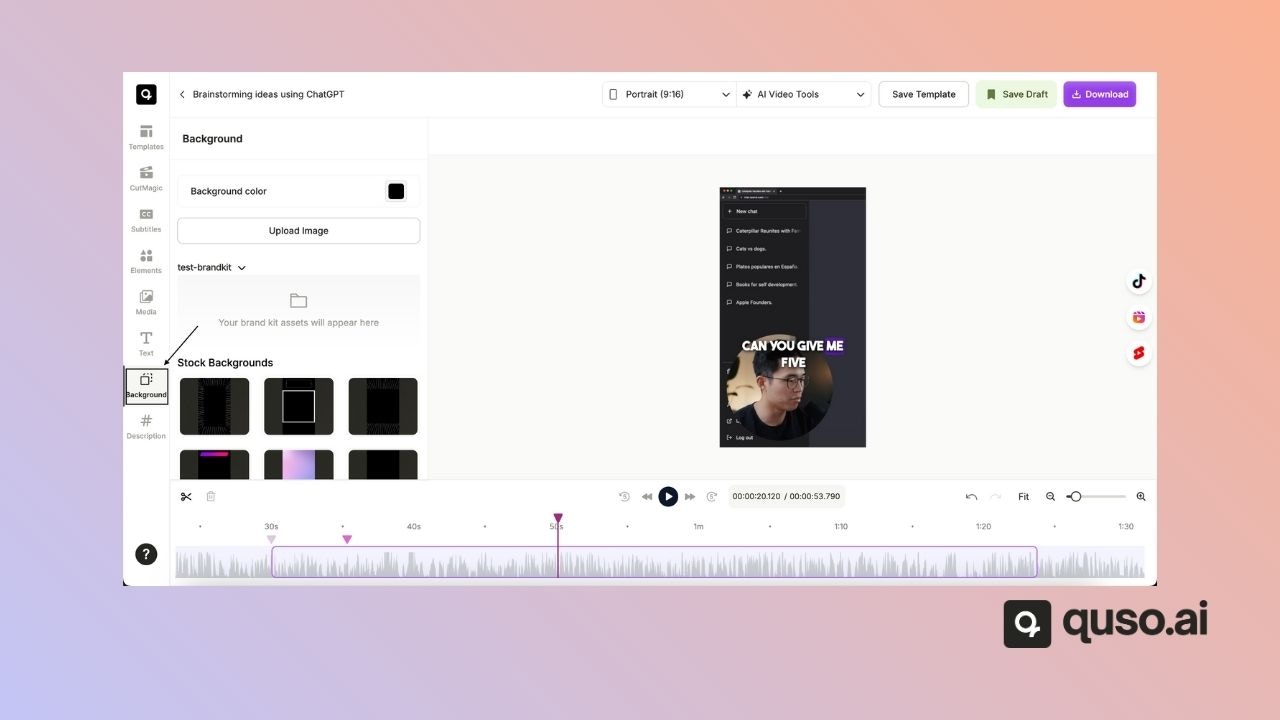
Step 4: Choose Your Background Style
You have two options:
- Use Stock Backgrounds — Browse and select from available stock background images.
- Upload Your Own Background — Click Upload Image to add a custom background from your computer.
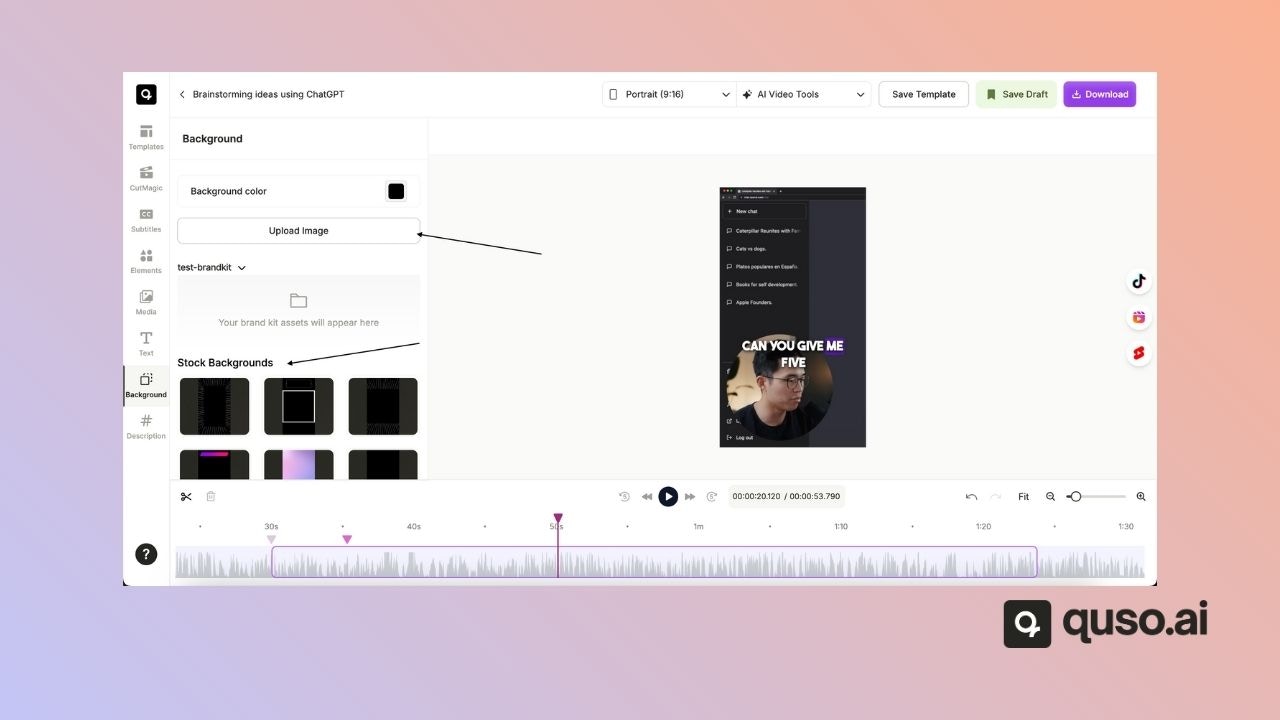
Step 5: Adjust the Background Color
- If your clip already has a background color, click the color box to choose a new color that fits your style.
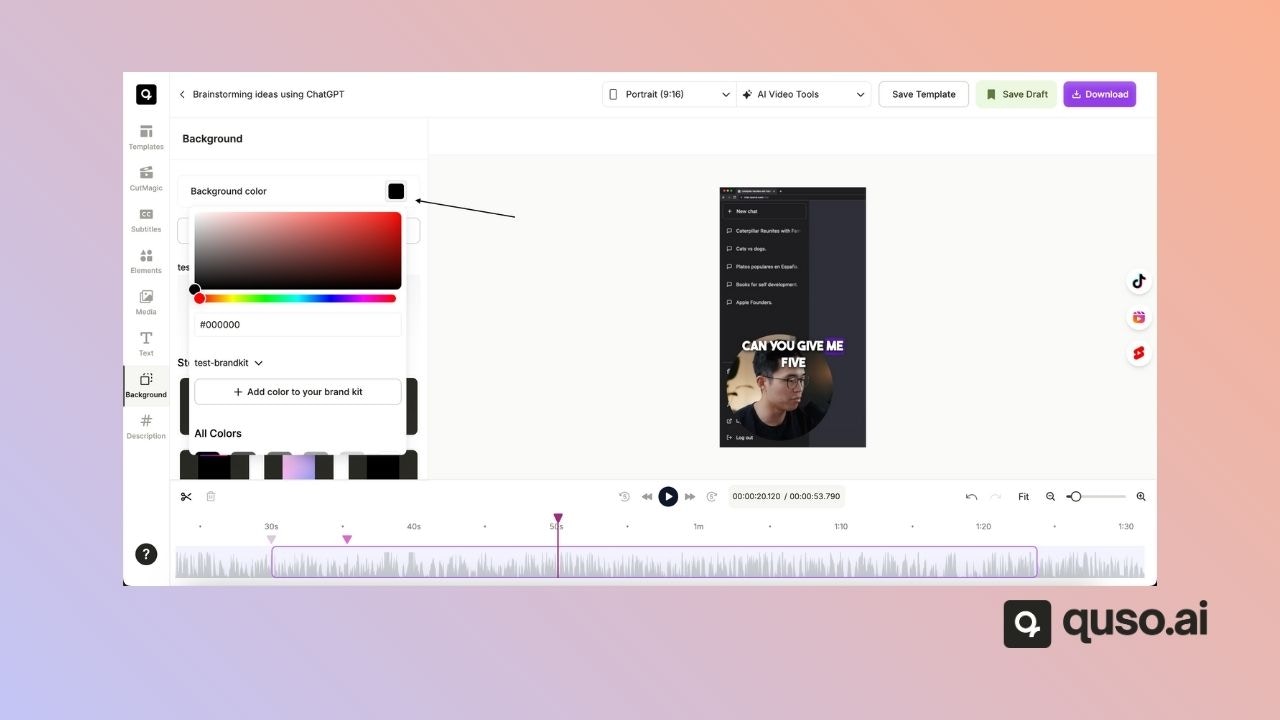
✅ You’re All Set!
Your clip now has a personalized background that aligns with your video’s theme.
Need help choosing the right style or formatting your background? Contact our support team — we’ll be happy to assist!