🎬 How to Add a Logo
Step 1: Open the Editor
- From your Quso.ai dashboard, open the project you want to edit.
- Click Edit to enter the video editor.

Step 2: Navigate to the Elements Section
- In the editor, locate the Elements panel on the left-hand side.
- Select the Logo option.
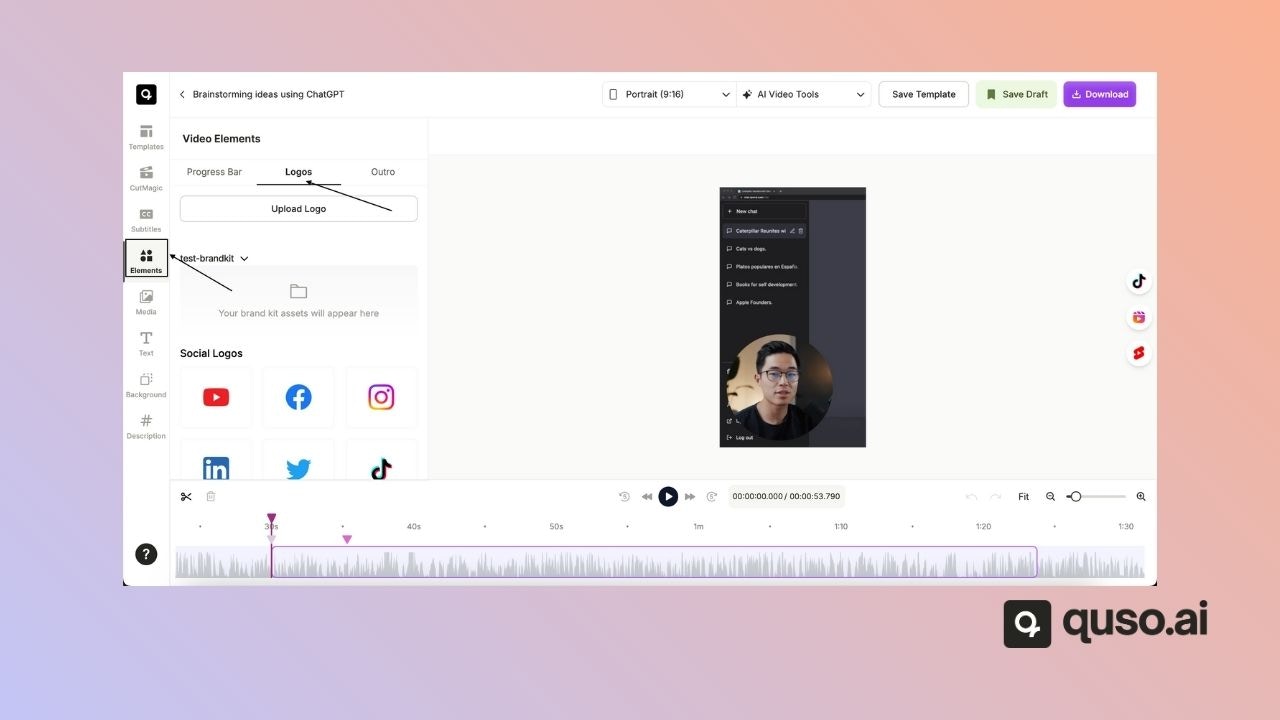
Step 3: Upload Your Logo
- Click Upload to add your logo file from your computer.
- Accepted formats typically include .PNG (recommended for transparent backgrounds) and .JPG.
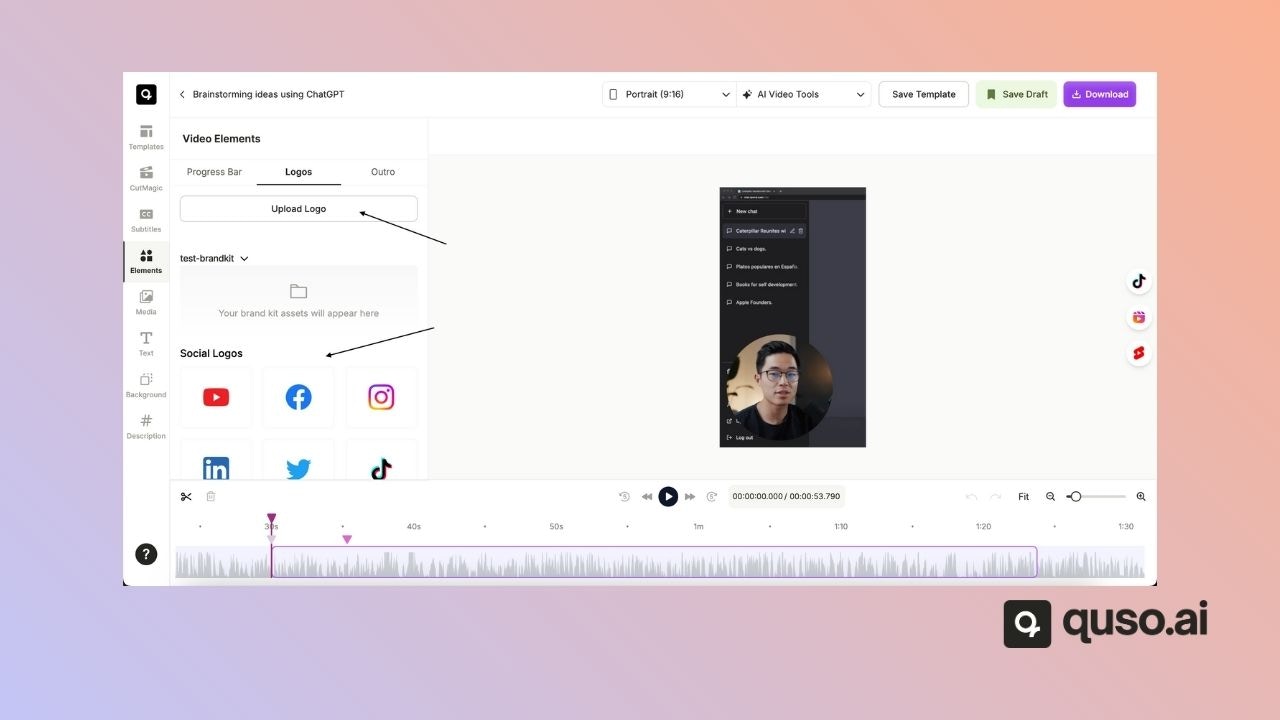
Step 4: Position & Resize
- Drag the logo to your preferred location in the video frame.
- Use the resize handles to make it larger or smaller as needed.
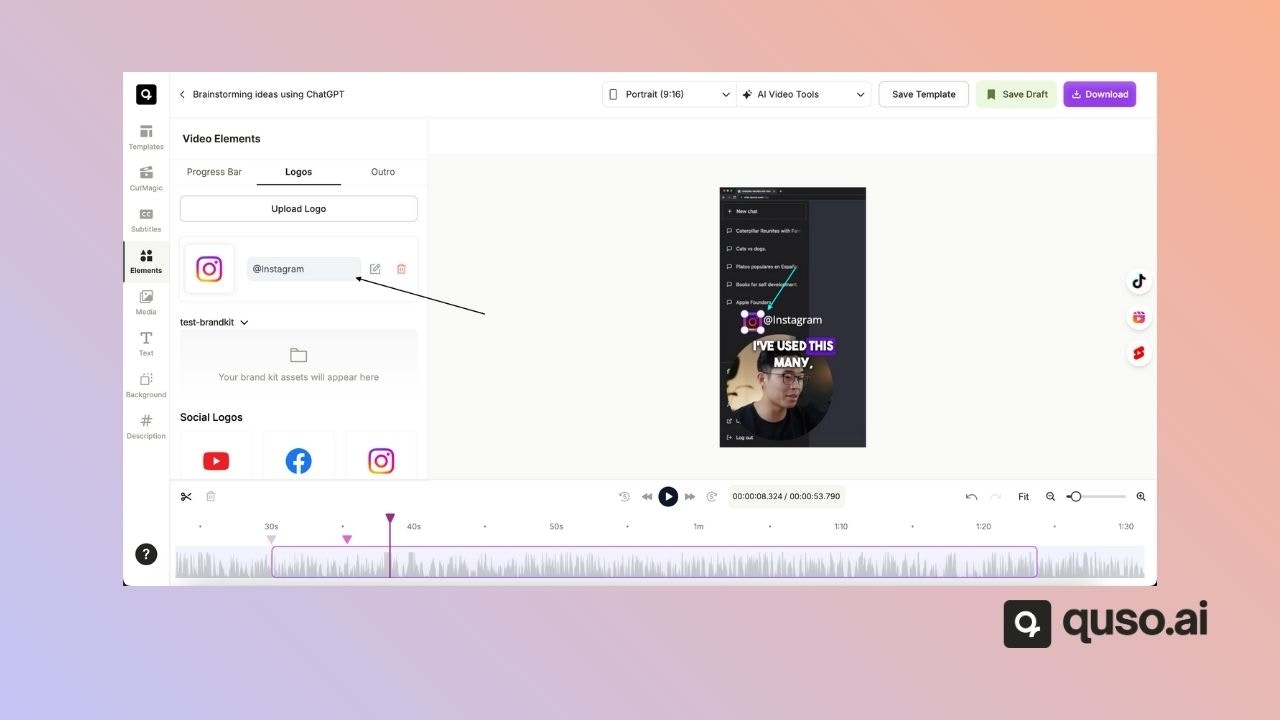
Step 5: Add Social Media Handles (Optional)
- You can add social icons next to your logo and attach your handle (e.g., Twitter, Instagram).
- Upload the social media logo and enter your username or handle in the text field.
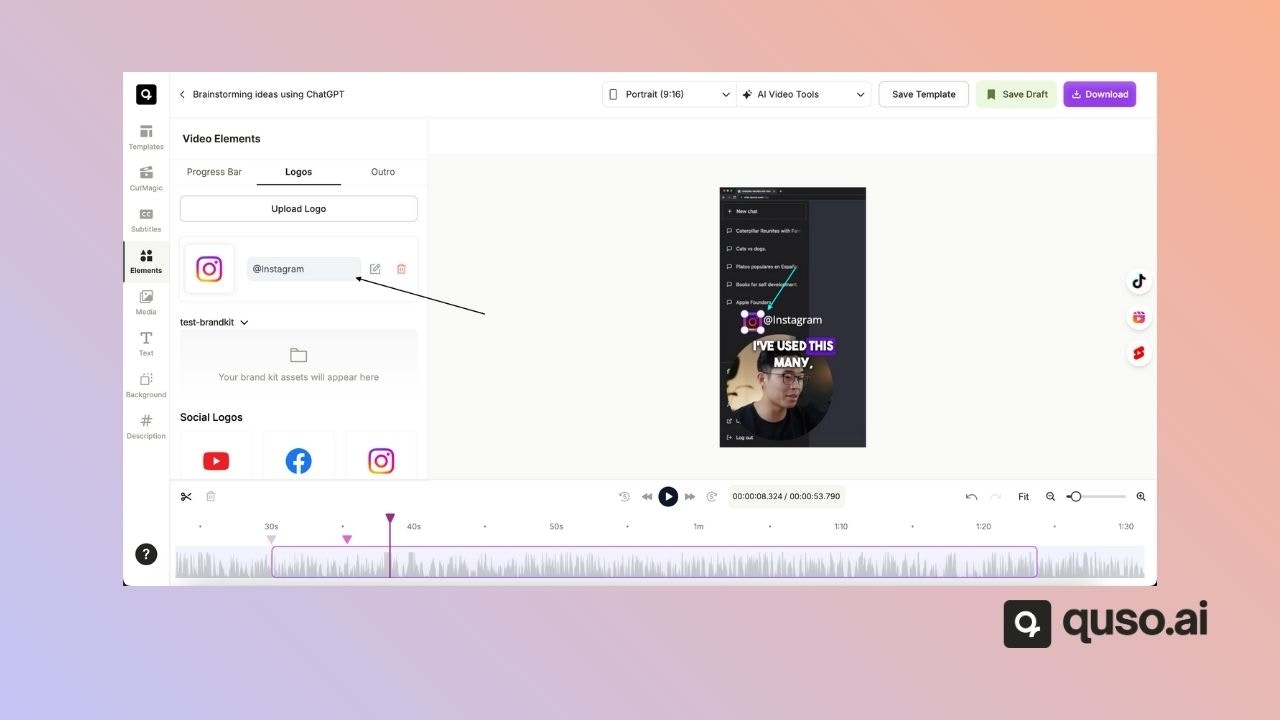
Step 6: Preview Your Video
- Use the Preview button to check how your logo appears throughout the video.
- Make adjustments if necessary before saving.
💡 Pro Tips
- Use a transparent PNG to avoid a visible background box around your logo.
- Keep the logo small enough to not distract from the main content.
- Place the logo in a consistent position across all videos for stronger branding.