🎬 How to Add an Outro
Step 1: Open the Editor
- From your Quso.ai dashboard, open the project you’d like to edit.
- Click Edit to access the video editor.

Step 2: Navigate to the Outro Section
- In the editor, look for the Elements section in the left-hand panel. Then go to the outro menu.
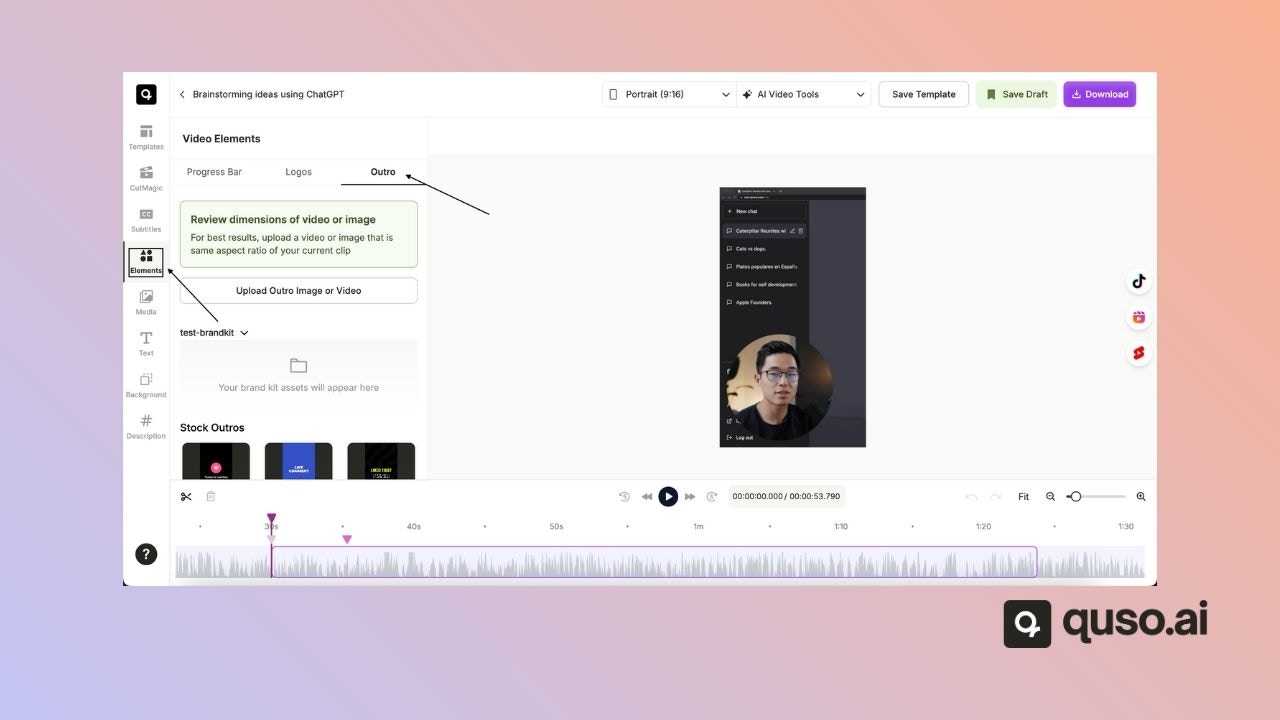
Step 3: Add Your Outro Media
You have two options:- Upload a new outro — Select an image or video file from your computer.
- Use an existing outro — Choose one from your Media Library or Brand Kit.
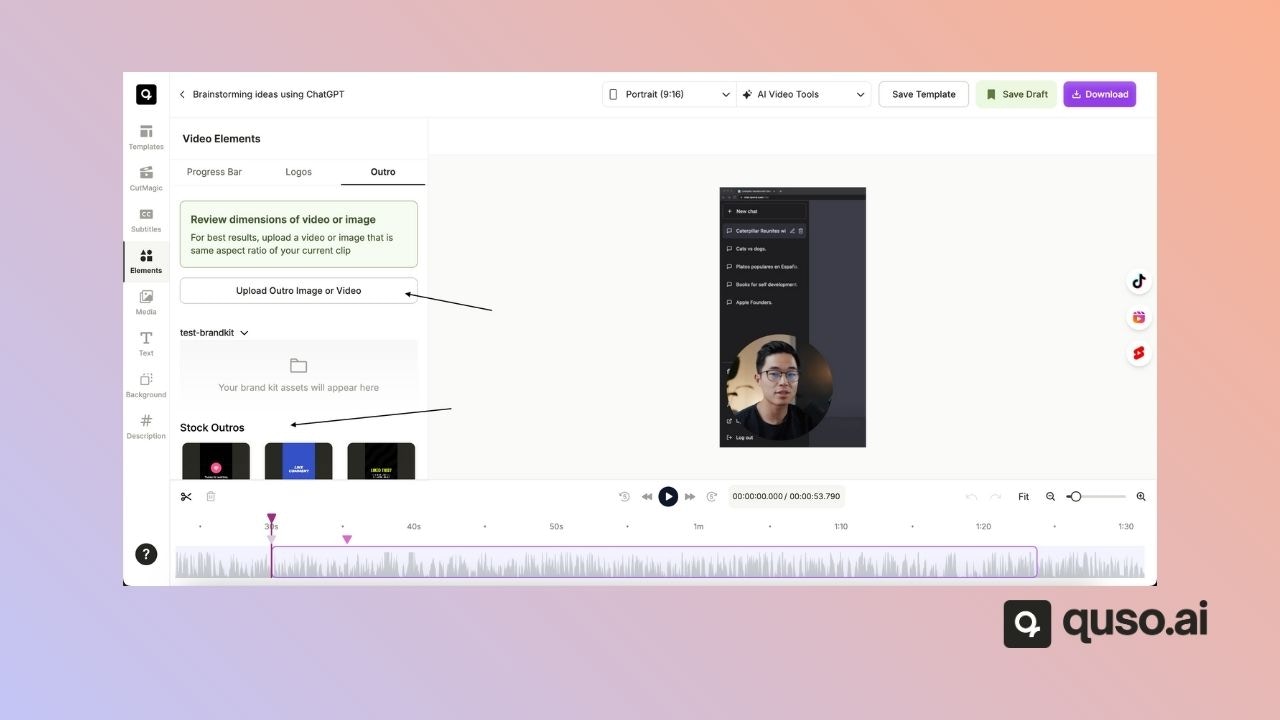
Step 4: Apply and Preview
- Once added, the outro will automatically appear at the end of your video.
- Use the preview option to see how it looks.