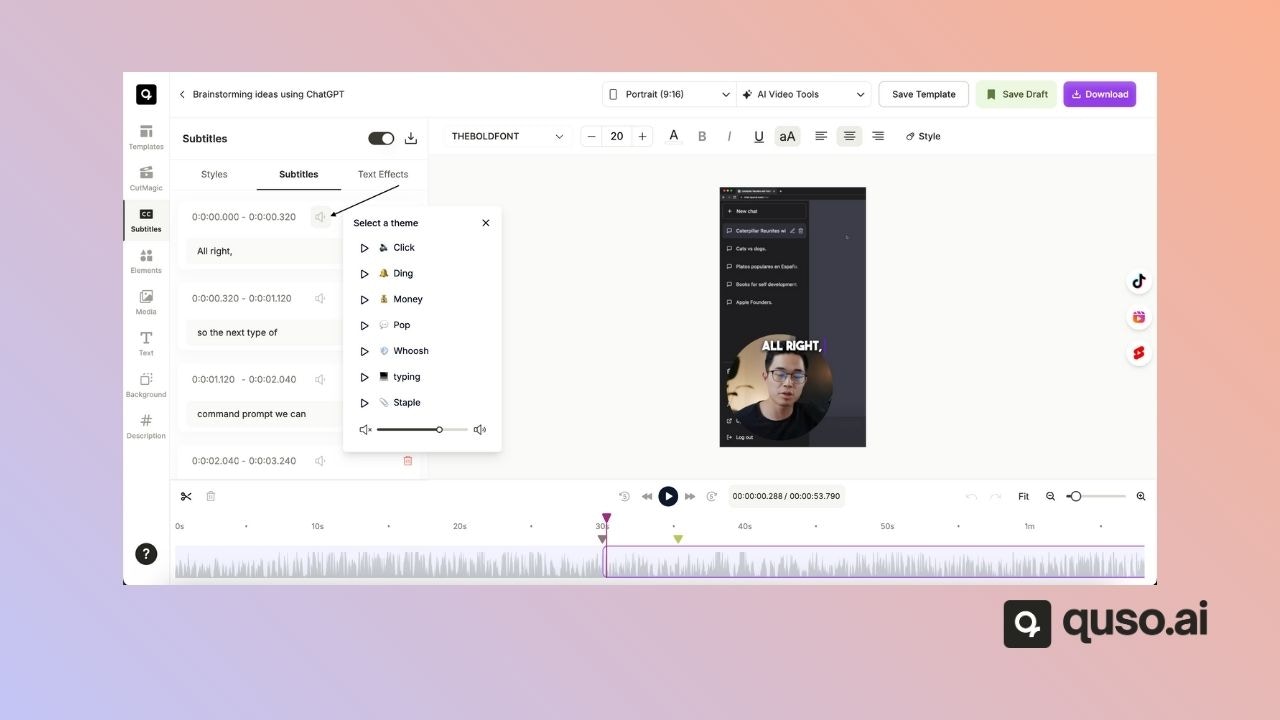Skip to main contentWant to make your captions more dynamic and engaging? With Quso.ai, you can attach sound effects directly to your subtitles, helping to emphasize key words or enhance the viewer’s experience with audio cues.
This guide walks you through how to add and customize sound effects for your captions in just a few clicks.
🔊 How to Add Sound to Captions
Step 1: Open the Editor
- From your Quso.ai dashboard, open the project you want to edit.
- Click Edit to enter the video editor.

Step 2: Go to the Subtitles Tab
- On the left-hand panel, click on Subtitles to view your caption lines.

Step 3: Select a Caption and Add a Sound Effect
- Next to each subtitle, you’ll see a sound effects icon.
- Click it to open the sound effect library.
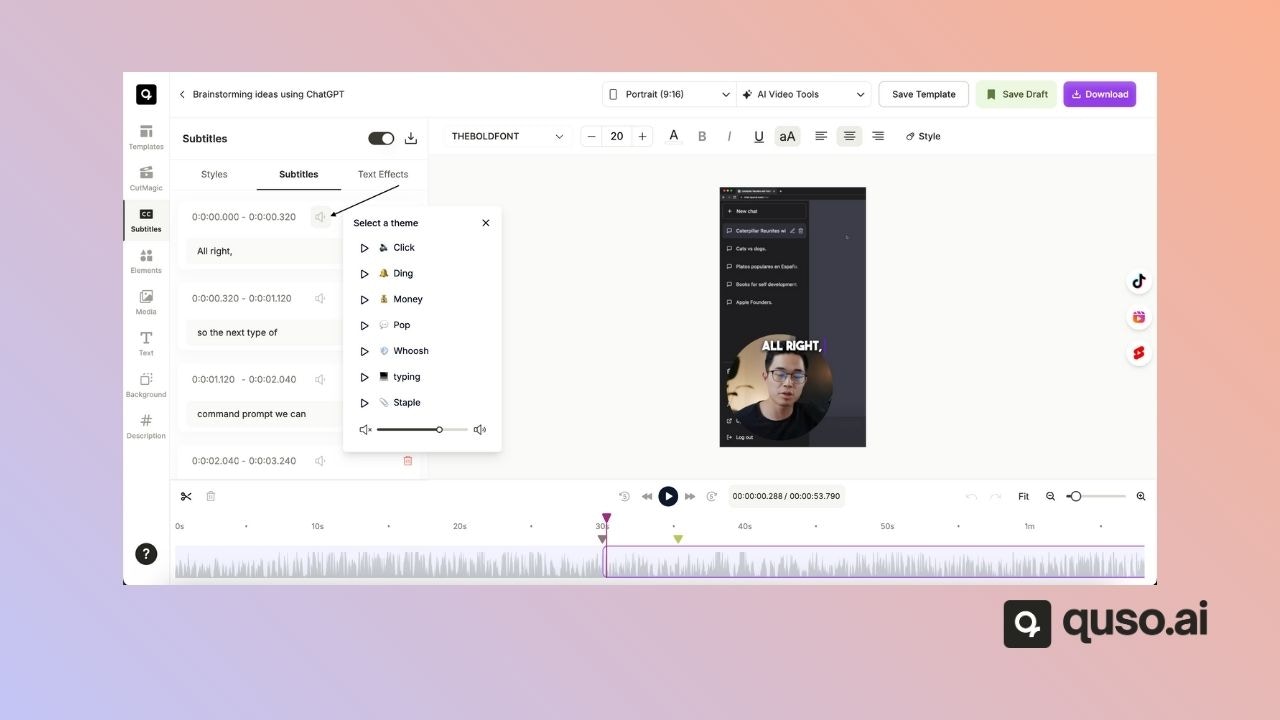
Step 4: Choose and Adjust
- Choose your desired sound effect from the list.
- Use the volume slider to adjust the intensity of the sound.
Step 5: Confirm and Repeat
- Confirm your selection to attach the sound to that caption.
- Repeat the process for any other subtitles where you’d like to add sound effects.
✅ You’re All Set!
Adding sound effects to captions is a simple but powerful way to bring energy and emotion to your content. It helps maintain viewer attention and gives your videos a more polished, professional feel.
Need help selecting the right effect? Reach out to our support team — we’re here to help!