🎬 How to Add Text Overlays
Step 1: Select and Edit the Clip
- Choose the specific video clip where you want to add text.
- Click Edit to open the clip in the editor.

Step 2: Access the Text Tool
- In the editor’s navigation bar (left-hand side), click the T icon to open the text feature.

Step 3: Add and Customize Text
-
Click Add New Text to insert your first text box.
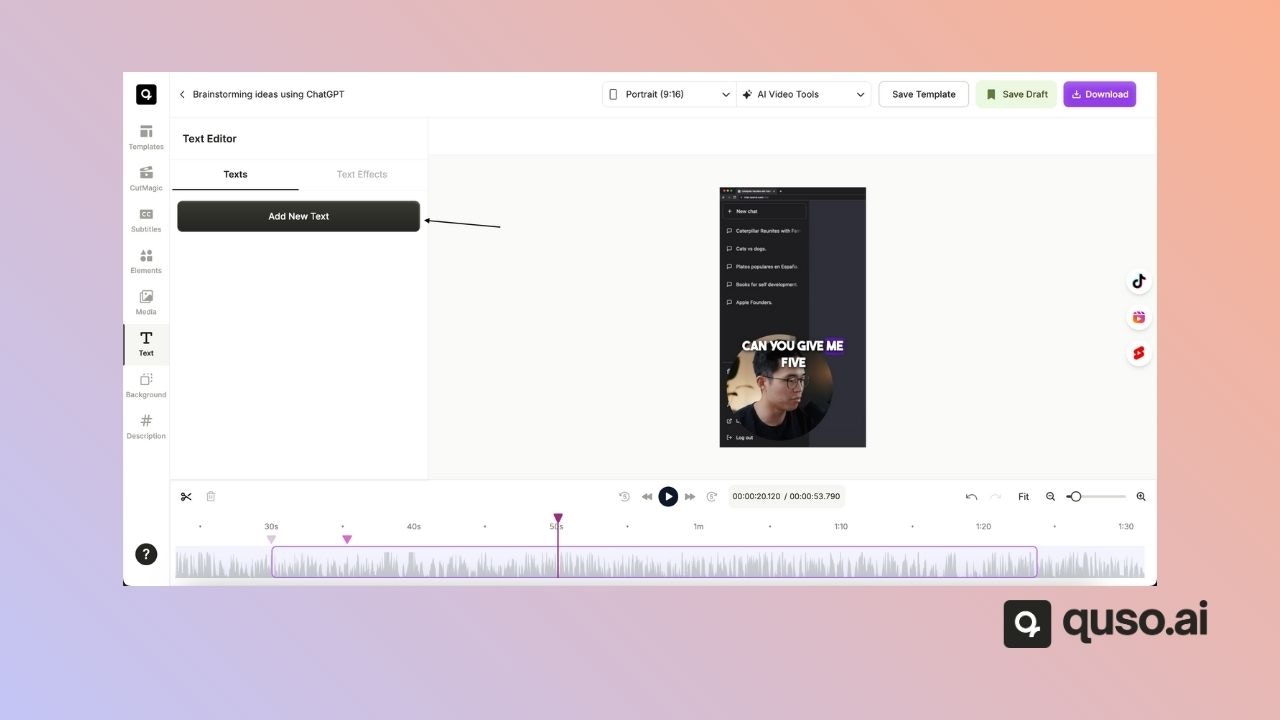
- Type your desired text (e.g., “This is my video clip”).
- Decide if the text should appear for the entire clip by checking the box, or set specific start and end times using the timestamp controls.
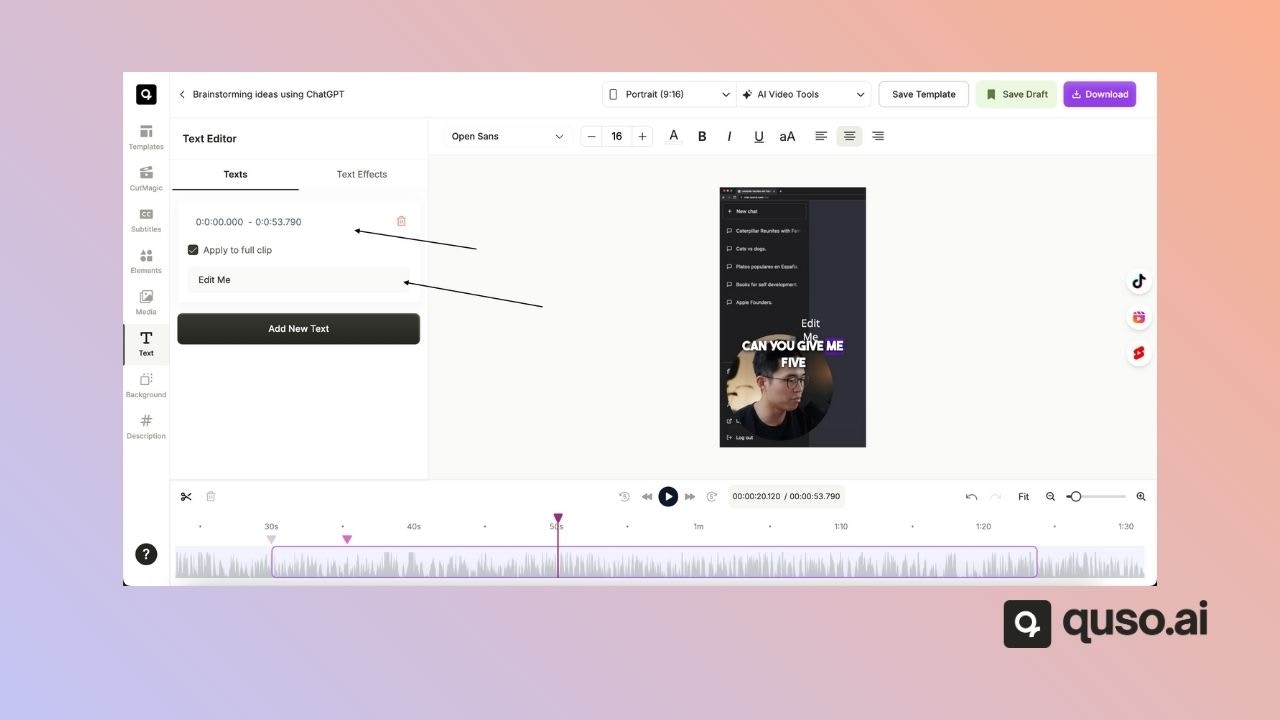
Step 4: Manage Multiple Text Overlays
- To add more text, click Add New Text again.
- To delete a text overlay, click the Bin icon next to it.
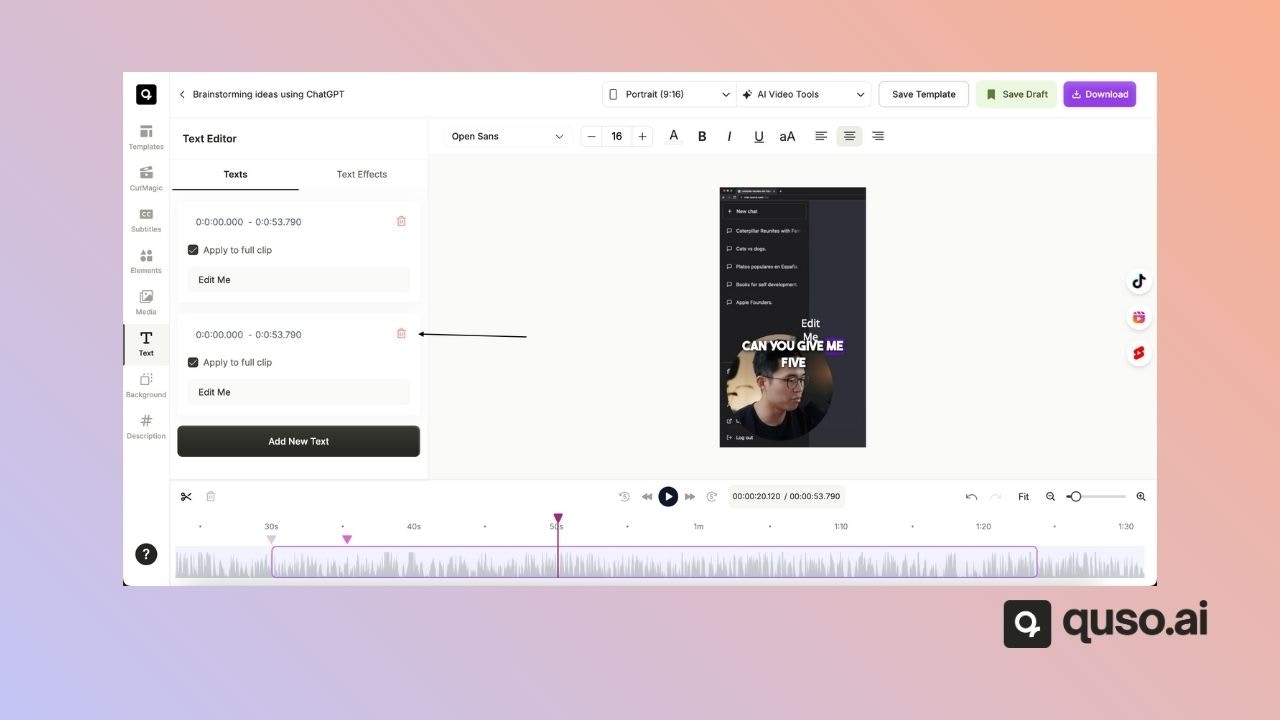
💡 Pro Tips
- Use bold or high-contrast colors to make text stand out.
- Keep text overlays short so they’re easy for viewers to read.
- Consider adding animations for dynamic visual effects.