✏️ Steps to Change or Correct Captions
Step 1: Open the Editor
- Go to your project dashboard.
- Click “Edit” on the clip you want to modify.

Step 2: Open the Subtitles Panel
- In the editor, find the Subtitles tab on the left-hand side of the screen.
- Click it to open the subtitle editor.

Step 3: View and Edit Subtitles
- You’ll now see a list of all subtitle lines, each with a timestamp and an editable text field.
- Edit Text: Click into the text box to make changes.
- Adjust Timing: Click and update the start/end time.
- Delete: Remove a line entirely by clicking the trash icon.
- Add New: Click “+ Add Subtitle” to insert a new caption at a custom timestamp.
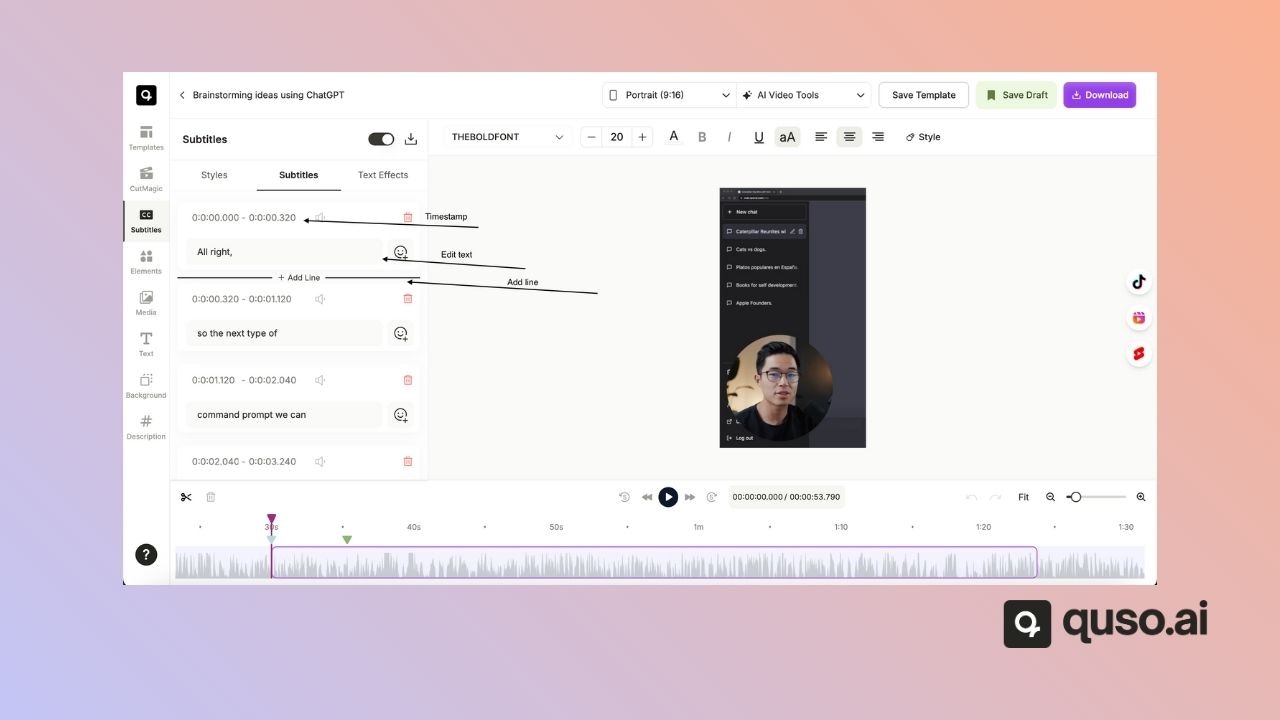
💡 Tips for Accurate Captions
- Use timeline zoom to align subtitles precisely with speech.
- Keep lines short for better readability.
- Always preview the video after editing captions to ensure timing and content are accurate.