🎬 How to Create a Brand Template
Step 1: Open the Template Tab
- In the Editor screen, look at the left-side navigation bar.
- Click on Templates to view available options.
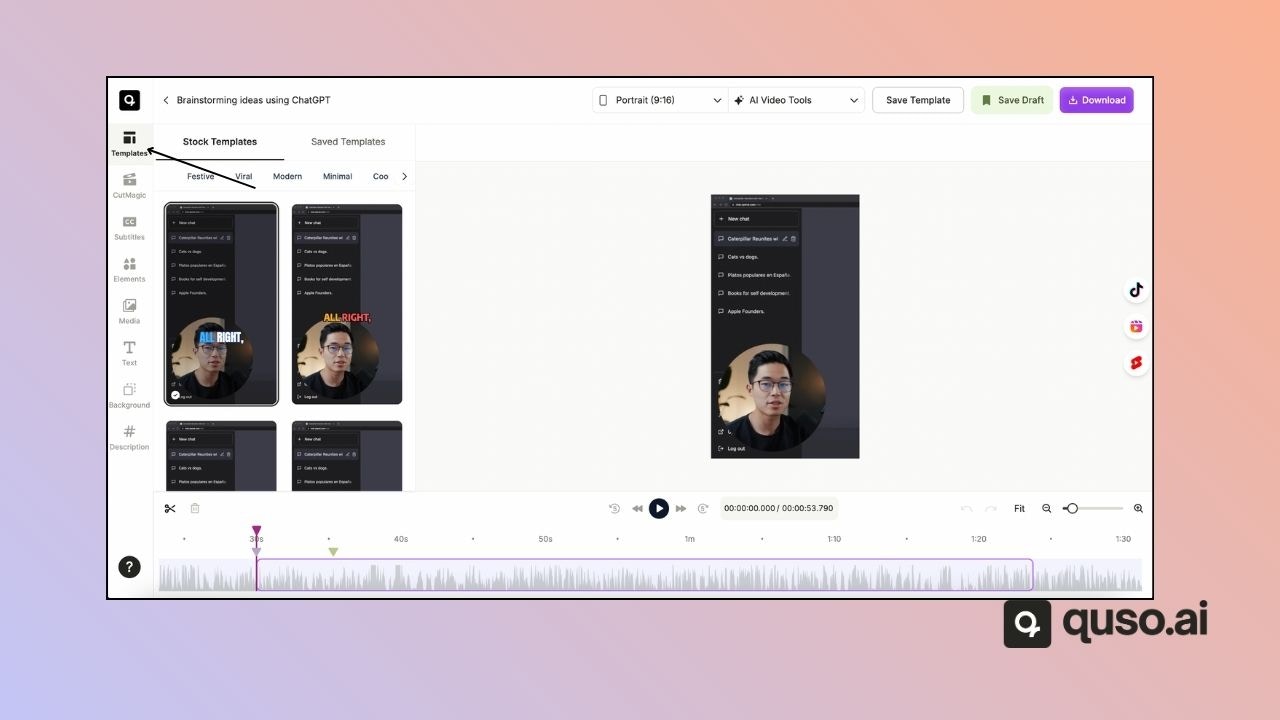
Step 2: Choose a Template to Customize
- Browse the stock templates provided by Quso.ai.
- You’ll also see your previously saved templates under Saved Templates.
- Select a template to start customizing.
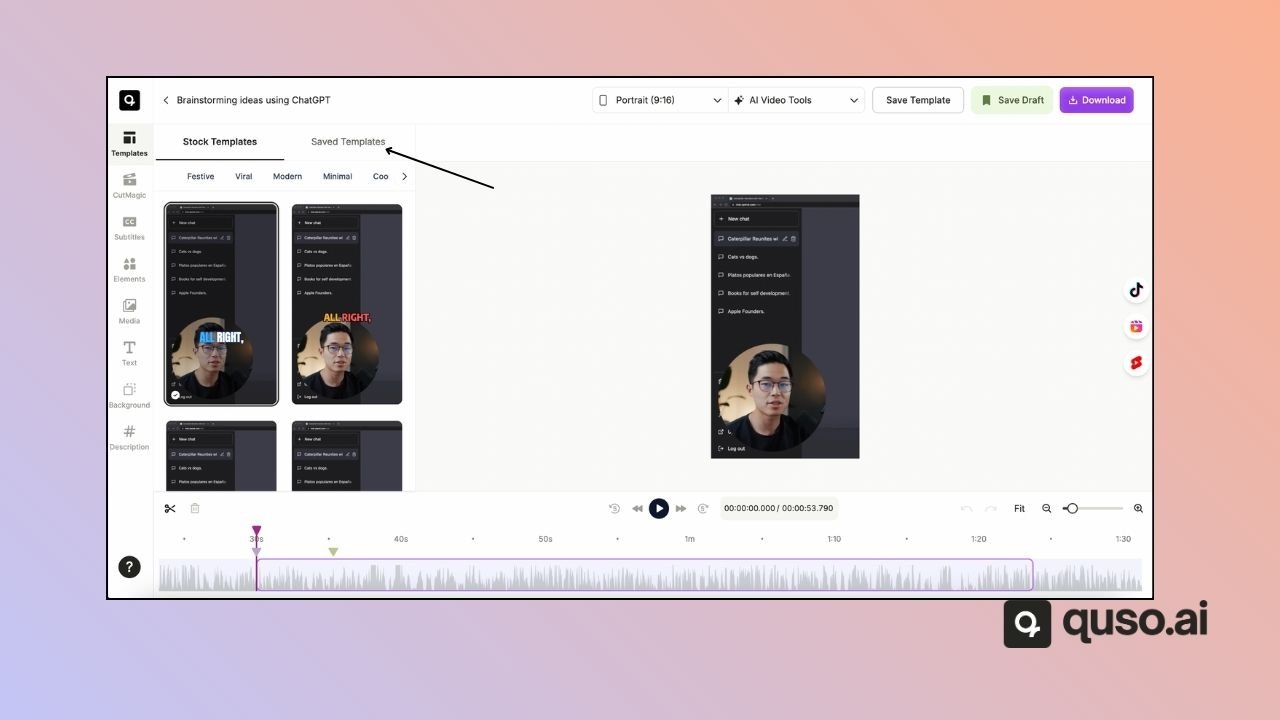
Step 3: Customize the Template
- Modify elements such as background color, text, subtitles, and images.
- For example, you might set the background to your brand color.
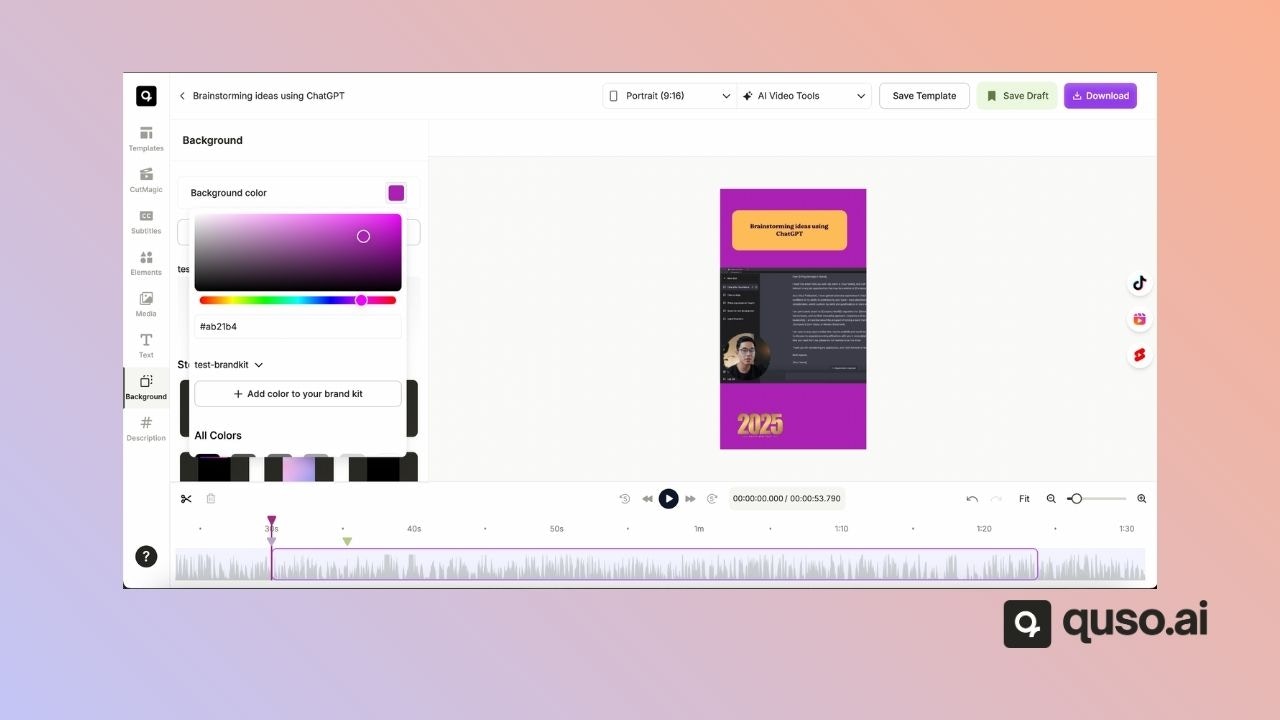
Step 4: Save Your Custom Template
- Click on Save Template in the upper ribbon of the screen.
- Enter a name for your template (e.g., My Pink Template).
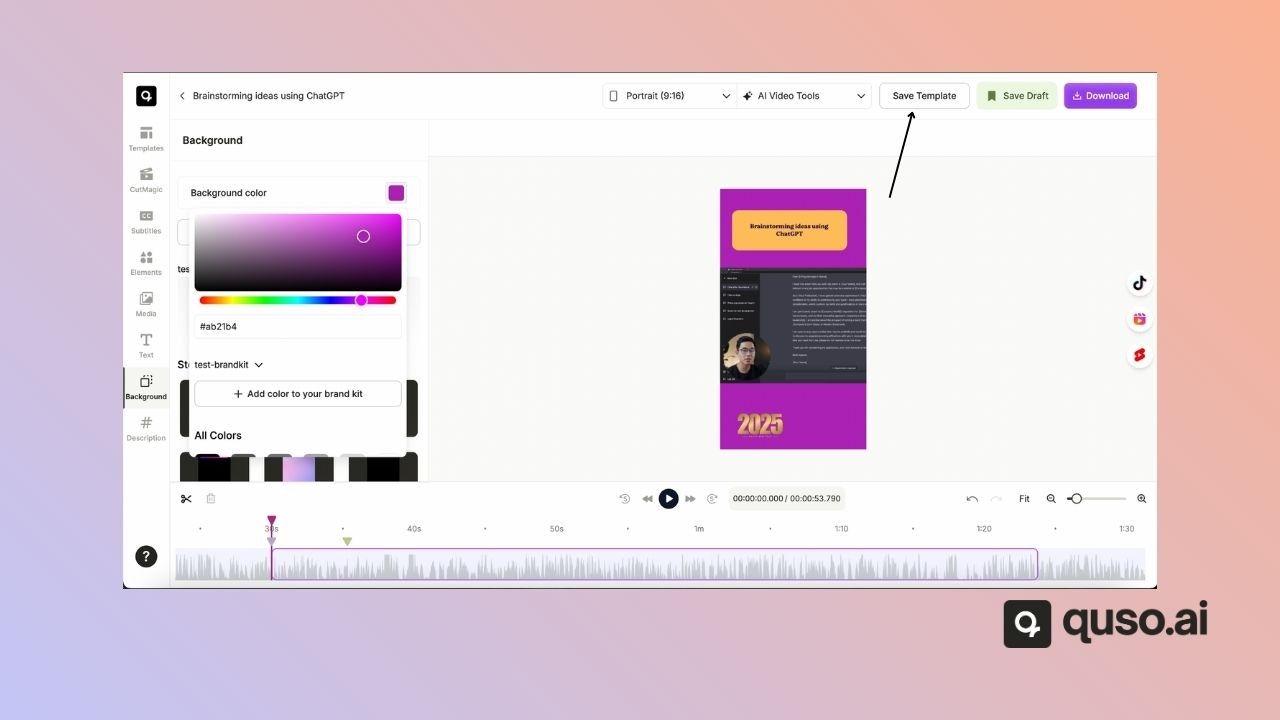
Step 5: Save as New or Update Existing
- You’ll have two options:
- Save as New Template – Creates a fresh template.
- Update Existing Template – Applies changes to an existing one.
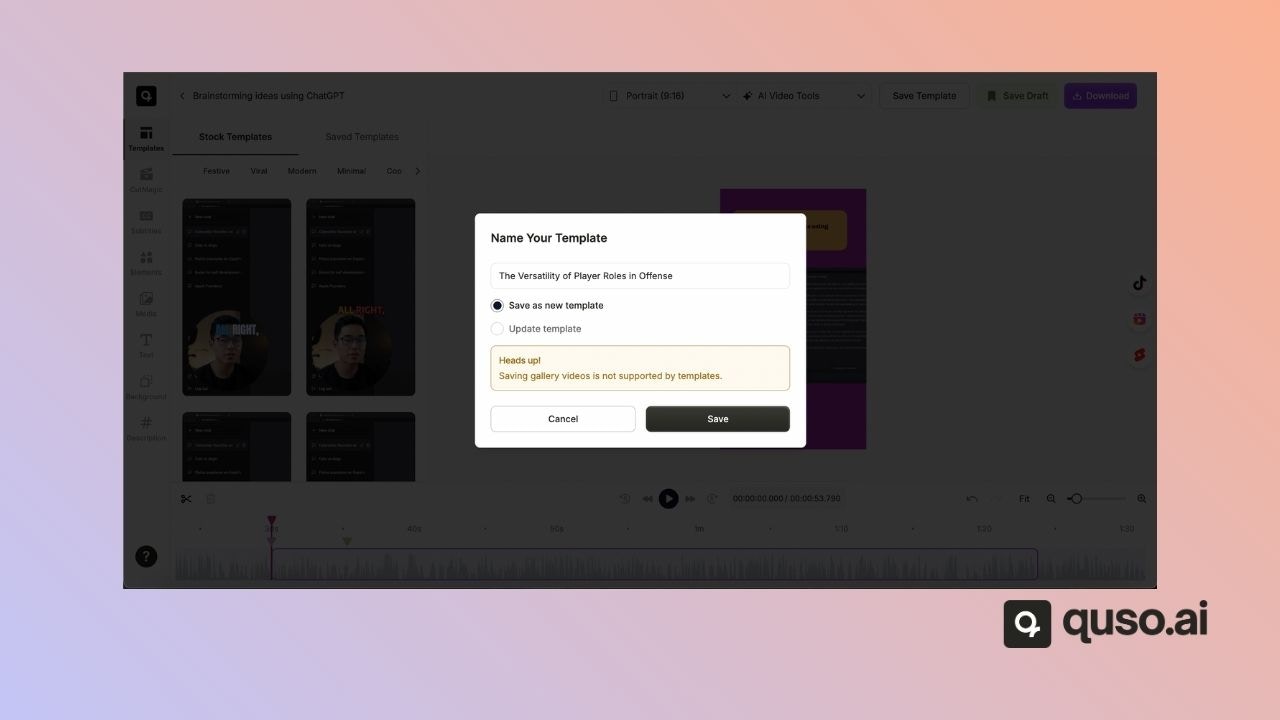
⚠️ Note: Saving gallery videos is not currently supported by templates. However, subtitle styles, text, and images can be saved.
Step 6: Access Your Saved Templates
- Once saved, your custom template will appear under My Templates.
- Scroll down to find and apply it to future projects instantly.
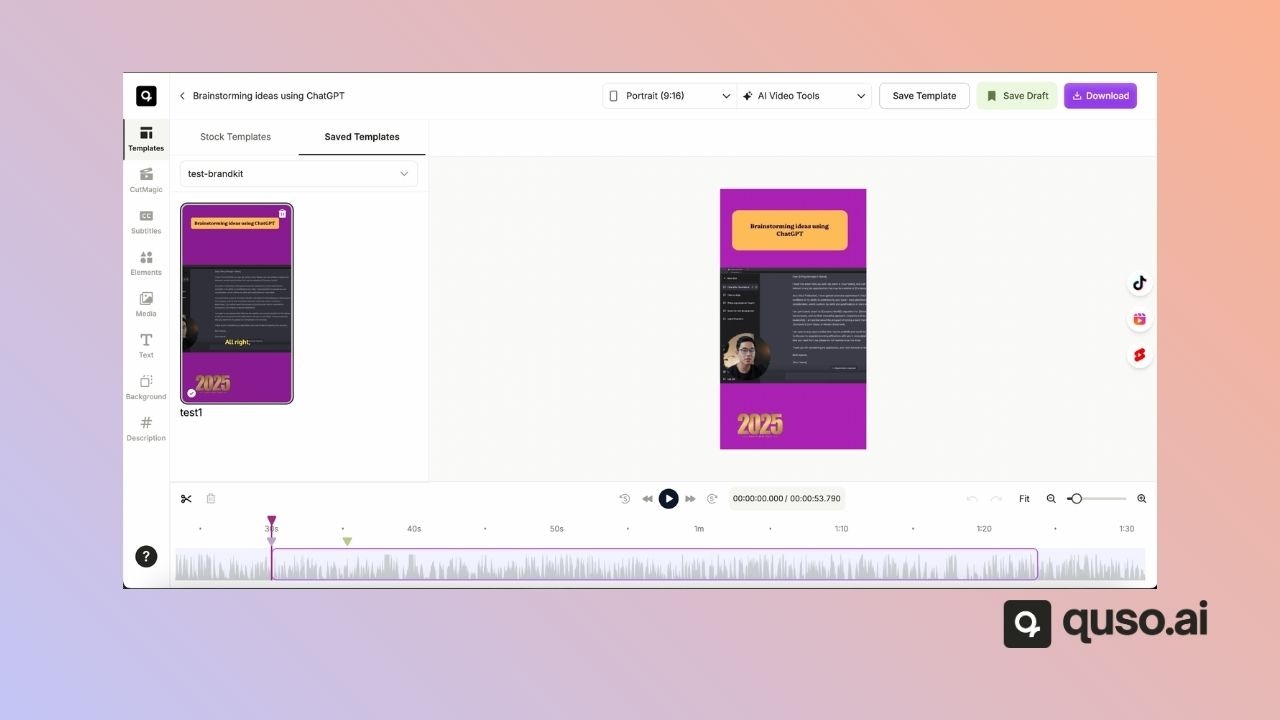
✅ Why Create a Brand Template?
- Keep your videos on-brand with consistent fonts, colors, and styles
- Save time with a one-click application
- Streamline collaboration by ensuring your team uses the same design
With brand templates, you can build a recognizable style and speed up your video creation workflow.