Here’s how to use it:
🚀 Steps to Enable Auto Filler Word & Silence Removal
Step 1: Upload Your Project
- Start by uploading your video to Quso.ai.
- ⚠️ Important: This feature must be enabled during the upload process. If not activated at this stage, it cannot be turned on later for that project.
Step 2: Enable the Feature in Project Settings
- While uploading, go to the Project Settings panel.
- Toggle on “Remove Filler Words & Silences” before finalizing the upload.
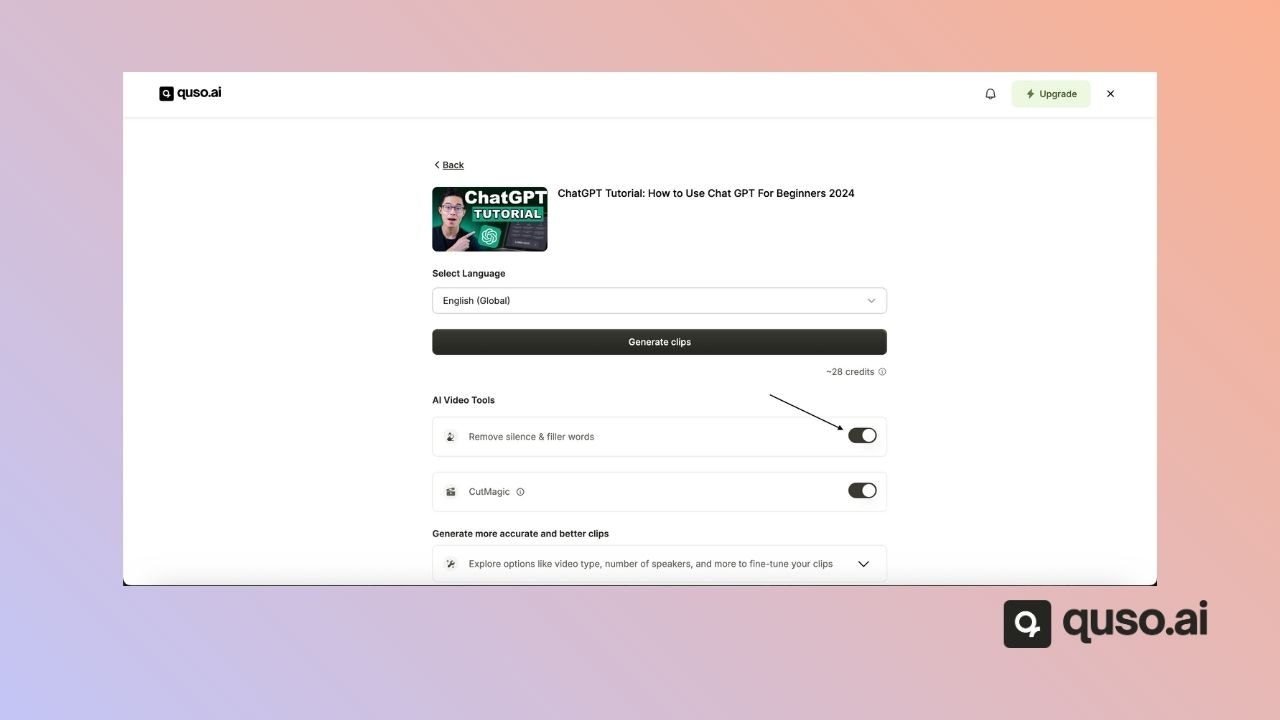
Step 3: Access and Toggle in the Editor or Preview
- Once your project is processed:
- Open the Preview Page or Editor.
- Under the Magic Tools section, you’ll find an option to toggle this feature on/off to see the effect in real time.
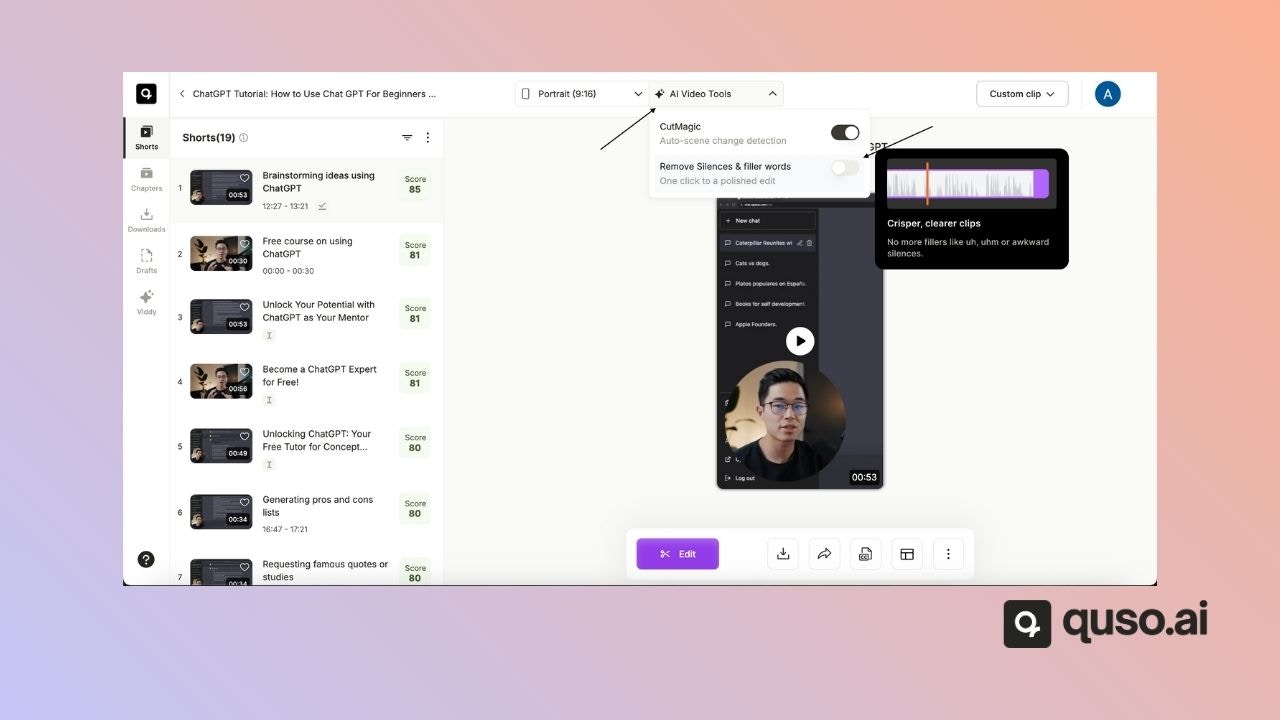
💡 What This Feature Does
- Removes filler words like um, uh, like, you know
- Trims long pauses and silences
- Helps keep your final video concise and polished