🎬 How to Save a Draft
Step 1: Save Your Work
-
At the top of the editor screen, click the green Save Draft button.
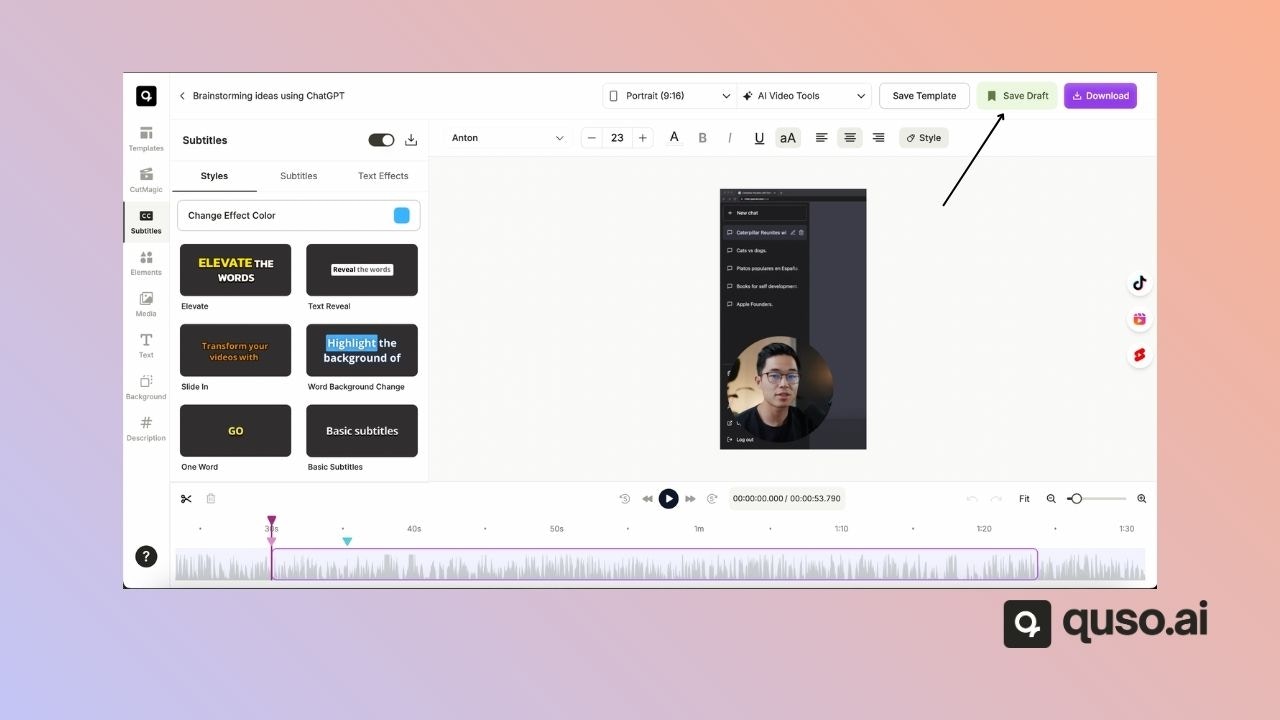
Step 2: Name Your Draft
- Enter a name for your draft so you can easily identify it later.
-
For first-time saves, select Save as New Draft and click Save.
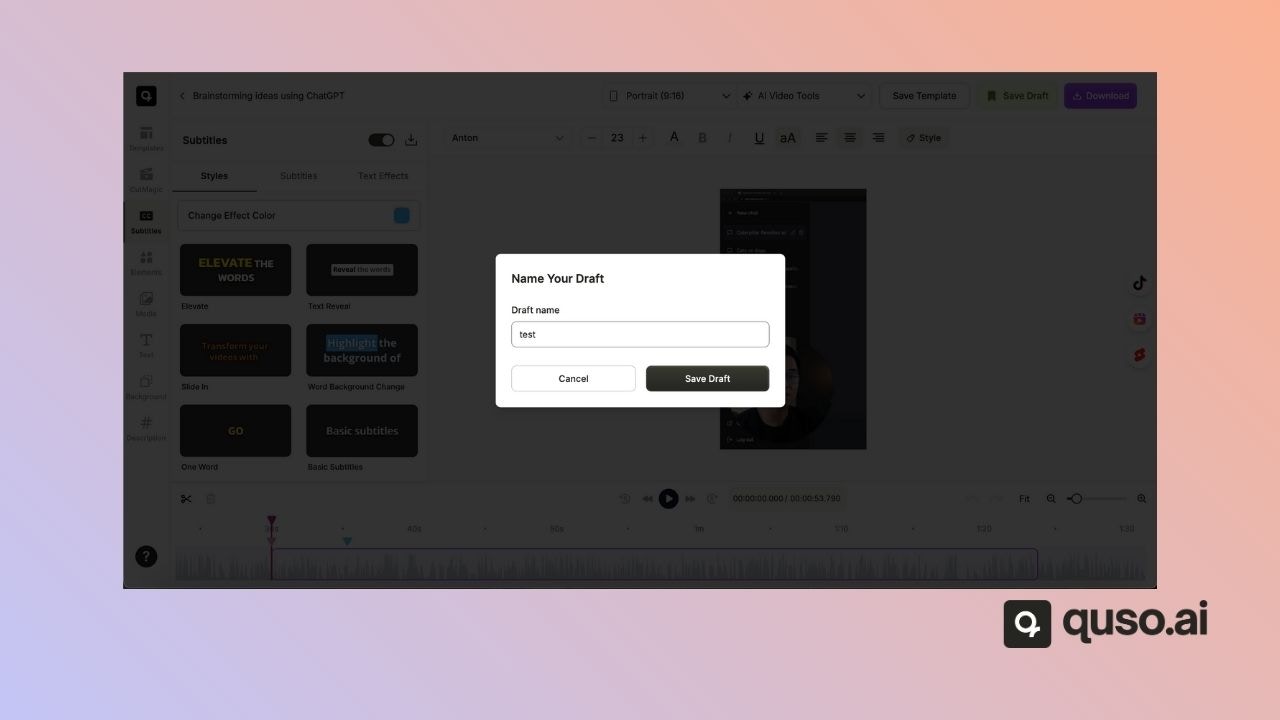
Step 3: Save as New or Update Existing
-
To update an existing draft, choose the Update Draft option.
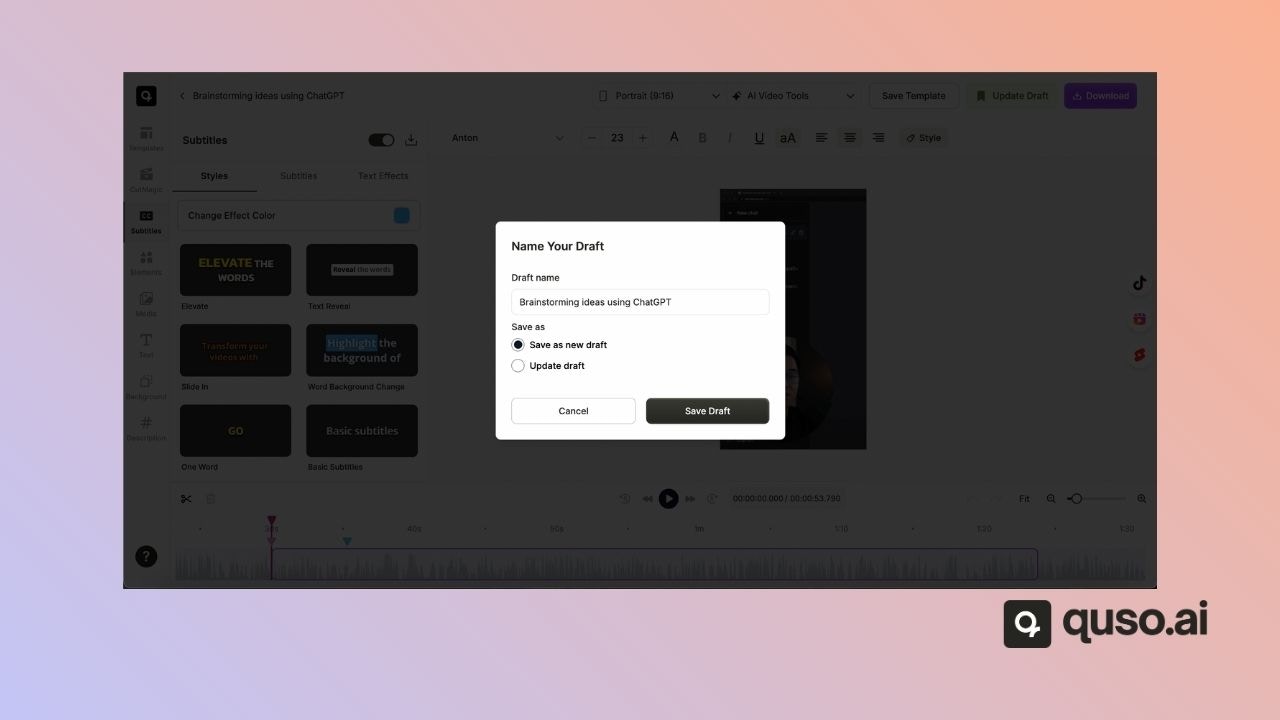
Step 4: Access Your Drafts
- Once saved, your draft will appear in the Review Clips Drafts section.
- To access it, click Back to return to the list of clips in the Review Clip screen.
-
On the left-hand navigation bar, select Drafts.
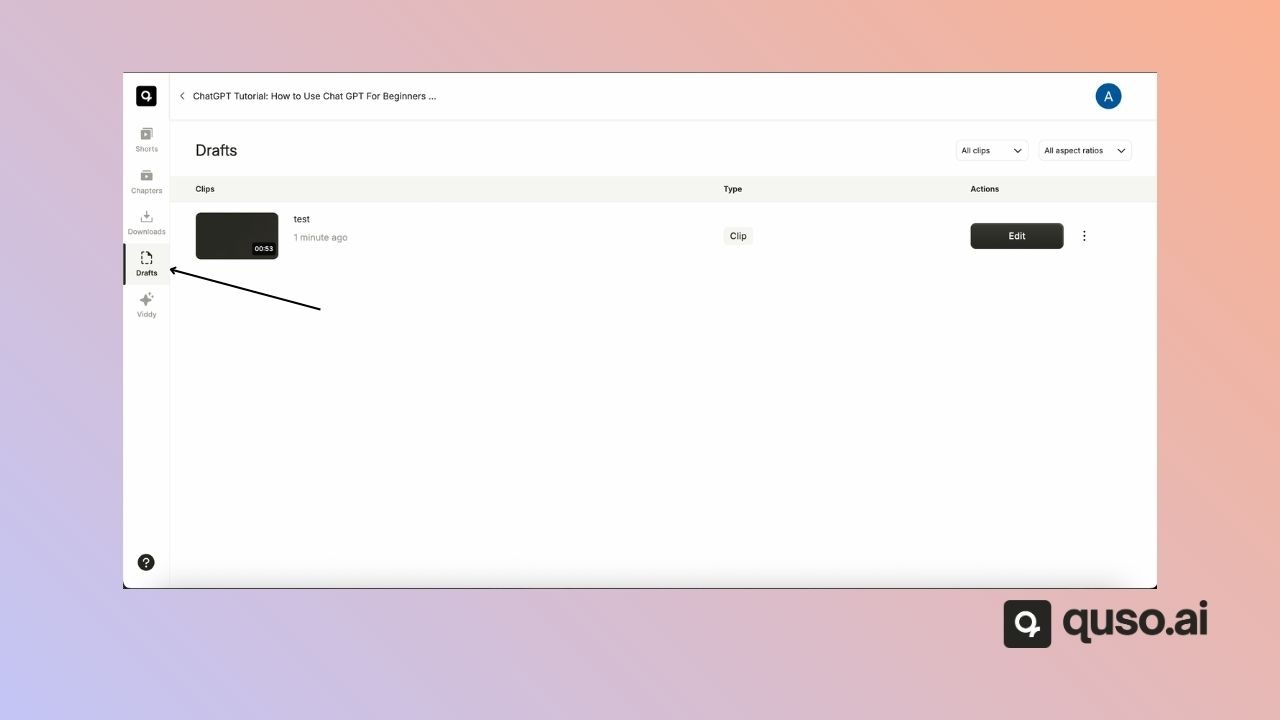
Step 5: Continue Editing
- The most recent draft will be displayed.
-
Click Edit to reopen the editor and continue from where you left off.
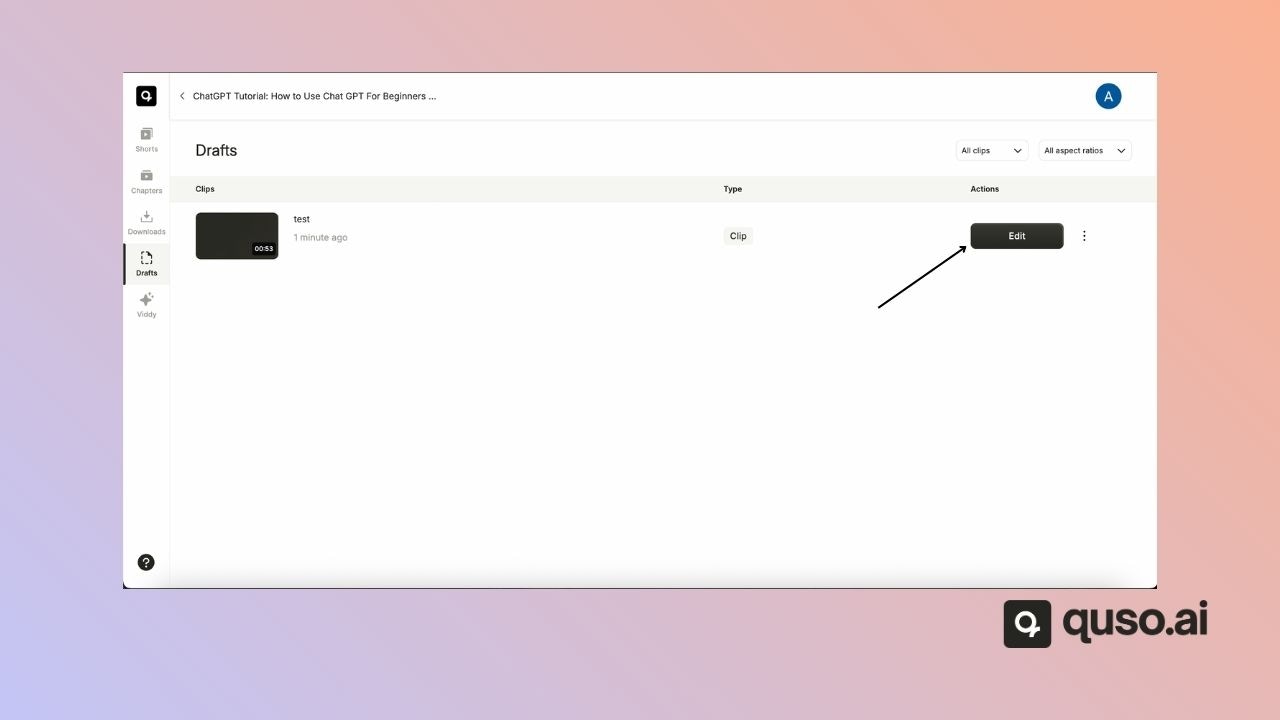
✅ Benefits of Saving Drafts
- Preserve your editing progress
- Resume work at any time
- Manage multiple drafts for different versions of your clip
With the draft feature, you never have to worry about losing your work in progress—your edits are always saved and ready when you are.